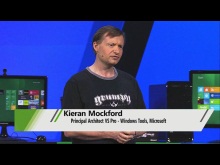-포함된 보고서 만들기
아래와같이 부모리포트안에 자식리포트가 들어가는 경우가 되게 많다.
이때 자식리포트바인딩 방법과 부모 데이터를 자식리포트로 값을 넘기는 방법을 아래에서 설명 중.. ㅋ

자식리포트 삽입 작업화면

일단 위의 화면은 보고서가 두개이다
부모가 되는 리포트는 아래와 바인딩했다.
리포트 바인딩하기
//리포트생성
ReportViewer reportViewer = new ReportViewer();
reportViewer.ProcessingMode = ProcessingMode.Local;
reportViewer.LocalReport.ReportEmbeddedResource = "WpfApplication1.Report1.rdlc";
reportViewer.LocalReport.EnableExternalImages = true;
자식리포트는 부모리포트에서 자식 리포트를 클릭한 다음 경로를 잡아 주면된다.

완성된 화면
아래 Sub report 부터는 wpfApplication1.ReportSub.rdlc 파일이다.

데이터바인딩
부모리포트가 바인딩 될 때 자식 리포트에 값을 바인딩 해주어야 한다.
그러기 위해선 SubreportProcessing 이벤트를 걸어서 바인딩시점에서 값을 넣어주면된다.
//리포트생성
ReportViewer reportViewer = new ReportViewer();
reportViewer.ProcessingMode = ProcessingMode.Local;
reportViewer.LocalReport.ReportEmbeddedResource = "WpfApplication1.Report1.rdlc";
reportViewer.LocalReport.EnableExternalImages = true;
ReportDataSource ds = new ReportDataSource("DataSet1", this._personlist);
reportViewer.LocalReport.DataSources.Add(ds);
//서브리포트의 데이터 바인딩을 위해 걸어둔다.
reportViewer.LocalReport.SubreportProcessing += new SubreportProcessingEventHandler(LocalReport_SubreportProcessing);
this.windowsFormsHost1.Child = reportViewer; //WPF
reportViewer.RefreshReport();
자식리포트에 값 바인딩하기
e.Parameters["PersonKey"].Values[0]; 로 부모리포트의 값을 알아낼수있다.
void LocalReport_SubreportProcessing(object sender, SubreportProcessingEventArgs e)
{
//서브디렉토리 데이터 바인딩..
string PersonKey =e.Parameters["PersonKey"].Values[0]; //부모데이터의 값 받아오기
var query = from c in this._personaddr
where c.PersonKey == PersonKey
select c;
e.DataSources.Add(new ReportDataSource("DataSet1", query));
}
-부모리포트에서 자식리포트로 부모의 파라메터 값 넘겨주기
부모리포트에서 자식리포트로 값을 넘겨줄 수 있다.
아래는 파라메터로 값을 넘기는 방법이다.
부모리포트에서 자식리포트에다가 파라메터를 지정해준다.

여기서는 PersonKey를 예제로 넘기고 있다.

자식리포트 파라메터변수 설정
다시 자식리포트에서 파라메터를 설정해준다.
중요! 부모리포트에서 넘기는 매개변수 이름과 자식매개변수이름이 같아야한다.

리포트에서 출력된 값

전체소스
using System;
using System.Collections.Generic;
using System.Linq;
using System.Text;
using System.Windows;
using System.Windows.Controls;
using System.Windows.Data;
using System.Windows.Documents;
using System.Windows.Input;
using System.Windows.Media;
using System.Windows.Media.Imaging;
using System.Windows.Shapes;
using Microsoft.Reporting.WinForms;
namespace WpfApplication1
{
/// <summary>
/// ReportTest.xaml에 대한 상호 작용 논리
/// </summary>
public partial class ReportTest : Window
{
List<Person> _personlist;
List<PersonAddr> _personaddr;
public ReportTest()
{
InitializeComponent();
this.Loaded += new RoutedEventHandler(ReportTest_Loaded);
}
void ReportTest_Loaded(object sender, RoutedEventArgs e)
{
//구라 데이터만들기
_personlist = new List<Person>();
_personaddr = new List<PersonAddr>();
for (int i = 0; i < 30; i++)
{
string personkey = Guid.NewGuid().ToString();
//사용자정보데이터
_personlist.Add(new Person() { PersonKey = personkey, Age = i, Name = "jaedoo"+i.ToString() , Sex = 1 });
//주소데이터
_personaddr.Add(new PersonAddr() { PersonKey = personkey, addr1 = "부산광역시", addr2 = string.Format("동래구 온천동 {0}동", i.ToString()) });
}
CreateReport();
}
public void CreateReport()
{
try
{
//리포트생성
ReportViewer reportViewer = new ReportViewer();
reportViewer.ProcessingMode = ProcessingMode.Local;
reportViewer.LocalReport.ReportEmbeddedResource = "WpfApplication1.Report1.rdlc";
reportViewer.LocalReport.EnableExternalImages = true;
ReportDataSource ds = new ReportDataSource("DataSet1", this._personlist);
reportViewer.LocalReport.DataSources.Add(ds);
//서브리포트의 데이터 바인딩을 위해 걸어둔다.
reportViewer.LocalReport.SubreportProcessing += new SubreportProcessingEventHandler(LocalReport_SubreportProcessing);
this.windowsFormsHost1.Child = reportViewer; //WPF
reportViewer.RefreshReport();
}
catch (Exception ex)
{
MessageBox.Show(ex.Message);
}
}
void LocalReport_SubreportProcessing(object sender, SubreportProcessingEventArgs e)
{
//서브디렉토리 데이터 바인딩..
string PersonKey =e.Parameters["PersonKey"].Values[0]; //부모데이터의 값 받아오기
var query = from c in this._personaddr
where c.PersonKey == PersonKey
select c;
e.DataSources.Add(new ReportDataSource("DataSet1", query));
}
}
}
데이터용으로 사용된 가라 데이터
using System;
using System.Collections.Generic;
using System.Linq;
using System.Text;
namespace WpfApplication1
{
public class Person
{
public Person()
{
}
public Person(string name, int age, int sex)
{
this.Name = name;
this.Age = age;
this.Sex = sex;
}
public string PersonKey { get; set; }
public string Name { set; get; }
public int Age { set; get; }
public int Sex { set; get; }
}
/// <summary>
/// 서브디렉토리 데이터
/// </summary>
public class PersonAddr
{
public string addr1 { set; get; }
public string addr2 { set; get; }
public string PersonKey { get; set; }
}
}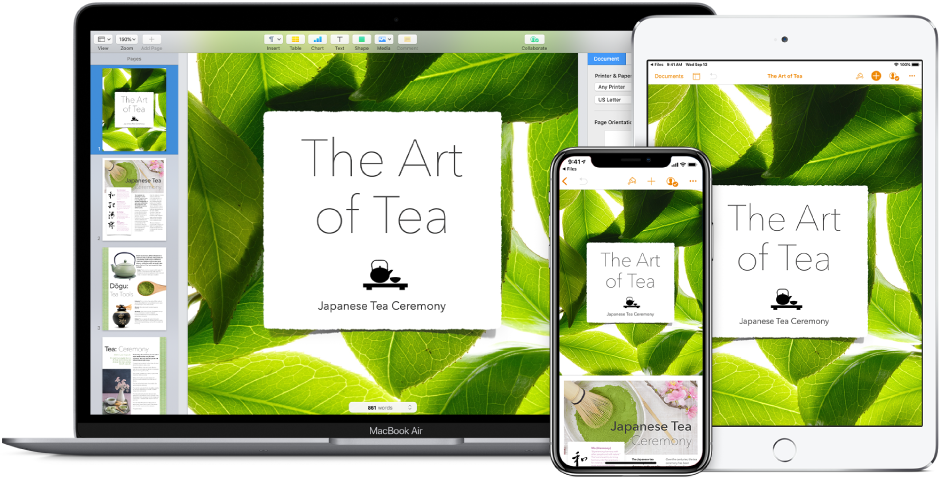























 Keynotes from Day 1
Keynotes from Day 1 
 Keynotes from Day 2
Keynotes from Day 2 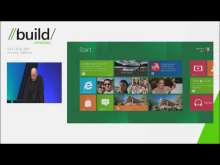

 Platform for Metro style apps
Platform for Metro style apps