현재 제가 사용하는 프로그램이며 그 중 나름 유용한 프로그램 모음입니다. ㅎ
Parallels Desktop 6
windows 7을 맥os 안에서 가상으로 띄운다. (윈도우즈의 VM웨어나 Windows7의 가상 XP 생각하면 됩니다.)
부트캠프로 왔따가따 안해도 되서 편함 ㅋ.
http://www.parallels.com/landingpage/pd6-vs-fusion/special-offer/ko/

(Mac os 에서 윈도우즈를 띄운상태)
아이폰으로 제어도 가능하다!!! ㅋ
http://www.parallels.com/mobile


App Tamer 1.0.5
CPU 등 자원많이 먹는것을 보고 제거 할 수 있따. 이렇게 해서라도 베터리 아껴야 하나 ㅡ_ㅡ
Introduction
 App Tamer focuses your computing power and extends battery life
App Tamer focuses your computing power and extends battery life
App Tamer tames applications that are chewing up excessive CPU time and battery life on your Mac. Some apps, especially web browsers and Adobe applications, continue running tasks or animations even when they're sitting idle in the background. App Tamer automatically pauses them instead, focusing your CPU on what's frontmost and extending battery life if you're working on a laptop.
AutoStop makes it easy
While some utilities will let you manually stop processes, App Tamer is unique with its "AutoStop" feature. This will stop an application when you switch away from it, and then automatically restart it when you click back to it or select it from the Dock. It's convenient enough that you can use it all the time.
A few clicks is all it takes
App Tamer includes a useful and clear user interface for managing running applications, showing the average percentage of your processor(s) used by each one. Just click the AutoStop checkbox next to an application to minimize its CPU and power consumption.
App Tamer comes pre-configured to automatically stop Safari, Firefox and Google Chrome after they've been in the background for more than 15 seconds.
A Better Finder Rename 파일네임 일괄 변경툴
http://www.publicspace.net/ABetterFinderRename/
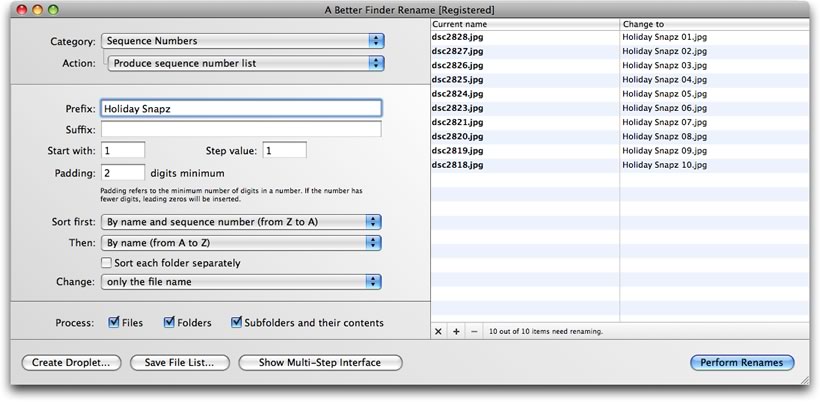
Photographers in particular will find the advanced sequence number and date & time features a joy to behold. A Better Finder Rename knows how to extract EXIF shooting date and time information from your digital camera images and exploit them in creating sequence numbers or adding time and date information to the file name. Support for all major RAW formats (including JPEG, CRW, CR2, THM, NEF, TIFF, RAJ, ORF , MRW, DNG, PEF, SRF, etc.) extends this to professional photographers. Version 8 now also deals gracefully with multiple shots captured in the same second.
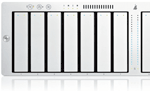 System administrators, web masters and other power users will appreciate the presence of advanced features, such as regular expression support, conversion to Windows NTFS/SMB compatible names, the ability to import file names from a database, a spreadsheet or any other source that can produce plain or tab-delimited text files. Finally, it allows you to save a record of the current and new file names to facilitate tracking your files.
System administrators, web masters and other power users will appreciate the presence of advanced features, such as regular expression support, conversion to Windows NTFS/SMB compatible names, the ability to import file names from a database, a spreadsheet or any other source that can produce plain or tab-delimited text files. Finally, it allows you to save a record of the current and new file names to facilitate tracking your files.
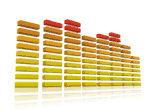 Music lovers will be delighted by our MP3/AAC renaming feature that allows you to exploit the id3 meta-data tags embedded in your music files to create your own naming scheme for your music collection. Meta-data information from mp3, aac and iTunes music store files are supported.
Music lovers will be delighted by our MP3/AAC renaming feature that allows you to exploit the id3 meta-data tags embedded in your music files to create your own naming scheme for your music collection. Meta-data information from mp3, aac and iTunes music store files are supported.
Divvy
예는 아래 그림을 보면 네모블럭이 해상도라고 보고 블럭을 지정한 크기만큼
응용프로그램 사이즈가 잡힌다. 예를 들어 네모박스를 풀로 선택하면 전체화면이 된다.
http://itunes.apple.com/kr/app/divvy/id413857545?mt=12


DVDRemaster
DVD 에서 영상추출 비디오 아이팟, 아이팟 터치, 아이폰, 애플등에서 사용할수 있는 포멧으로 변환
DVDRemaster is an application which recompresses large DVDs so they can be burned on a standard DVD or converts them so they can be watched on your video iPod, iPod touch, iPhone, iPad, Apple TV and many others. DVDRemaster accommodates both novices and experts with its simple but yet powerful interface.

Mac DVDRipper Pro
DVD에서 영상 추출하는 프로그램

Hands Off!
프로그램의 네트워크 접속 상태등을 모니터링 할 수 있고 차단/허용도 가능함

Hands Off! is an application to monitor and control the access of applications to your network and disks. Being able to monitor the normally unnoticeable activities enables you to make informed decisions regarding the transfer of your private information, hence avoiding confidential information leakage.
When connected to the Internet, applications can send any information stored on your computer to whoever they want without you ever knowing. Using Hands Off!, you can monitor and control Internet connections from all applications as to expose hidden connections and prevent them from sending data or phoning home without your consent.
Applications present on your computer can freely read, store or erase information on your computer without your knowledge. Using Hands Off!, you can monitor and control disk access from all applications as to prevent them from obtaining confidential information, erasing your data or storing cookies.
1Password
걍 쉽게 알패스라 생각하면되는데 (이놈은 개인정보/신용카드/중요메모등 다 관리)
웹사이트 로그인정보관를 예를들면 네이버에 로그인창에서 로그인하면 로그인정보를 저장할껀지 물어보고 관리를 해준다.
관리를 선택하면 그다음부턴 버튼한번으로 로그인 계속 알패쓰를 써왔던지라 무지하게 좋다 ㅜㅜ

TechTool Pro
하드웨어의 상태를 점검 할 수 있고 복구까지 가능하다
Diagnostic & Repair: SMART test of the Mac’s built-in hard drive to check for impending drive failure, a test of the computer's available RAM, a check of the disk directories, and much more.
Volume Rebuild: Keeps your hard drives operating at their peak performance.
Optimization: Performs both file and volume optimization. File optimization consolidates each individual file into a contiguous area of the hard drive. Volume optimization consolidates the free space on a hard drive. Optimizing enhances the overall performance of your drives and simplifies the file storage layout.










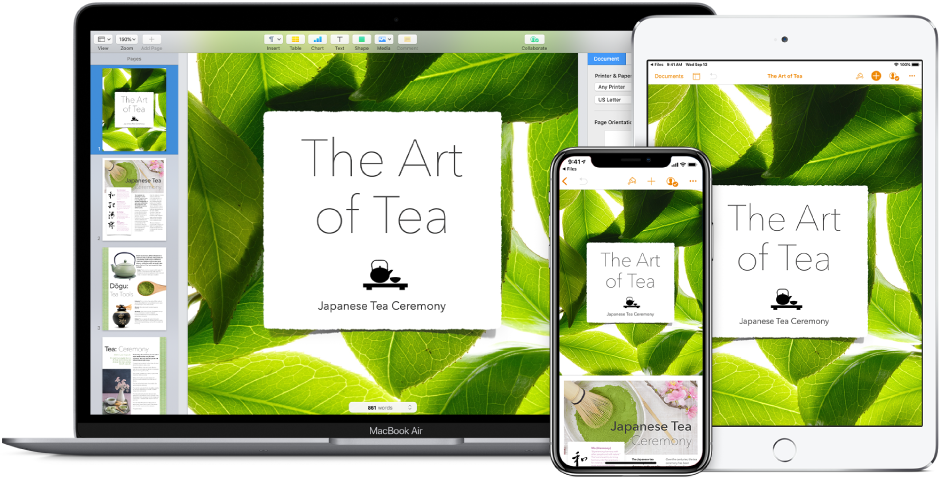




 App Tamer focuses your computing power and extends battery life
App Tamer focuses your computing power and extends battery life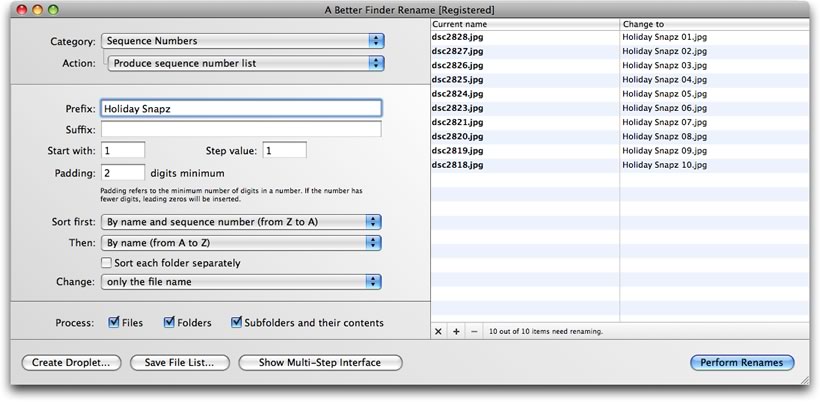
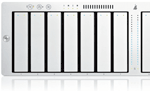 System administrators, web masters and other power users will appreciate the presence of advanced features, such as regular expression support, conversion to Windows NTFS/SMB compatible names, the ability to import file names from a database, a spreadsheet or any other source that can produce plain or tab-delimited text files. Finally, it allows you to save a record of the current and new file names to facilitate tracking your files.
System administrators, web masters and other power users will appreciate the presence of advanced features, such as regular expression support, conversion to Windows NTFS/SMB compatible names, the ability to import file names from a database, a spreadsheet or any other source that can produce plain or tab-delimited text files. Finally, it allows you to save a record of the current and new file names to facilitate tracking your files.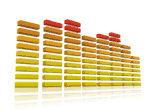 Music lovers will be delighted by our MP3/AAC renaming feature that allows you to exploit the id3 meta-data tags embedded in your music files to create your own naming scheme for your music collection. Meta-data information from mp3, aac and iTunes music store files are supported.
Music lovers will be delighted by our MP3/AAC renaming feature that allows you to exploit the id3 meta-data tags embedded in your music files to create your own naming scheme for your music collection. Meta-data information from mp3, aac and iTunes music store files are supported.













