Jquery dialog , Confirm callBack 받기

<html>
<head>
<script src="./Script/jquery-3.3.1.js"></script>
<script src="./Script/jquery-ui.min.js"></script>
<link rel="stylesheet" type="text/css" href="./Content/diagram.css">
<link rel="stylesheet" type="text/css" href="./Content/jquery-ui.min.css">
<link rel="stylesheet" type="text/css" href="./Content/jquery-ui.theme.min.css">
<script>
var bot ={};
var messageDialog;
$(document).ready(function(){
bot.windows ={
alert : function(msg){
alert(msg);
},
confirm : function(msgCallBack){
//confirm("test");
$("#msgInfo").dialog({
autoOpen: false,
height: 200,
width: 350,
modal: true,
buttons: {
Ok: function () {
msgCallBack('OK');
$(this).dialog("close");
},
Cancel: function () {
msgCallBack('CANCEL');
$(this).dialog("close");
}
}
});
$("#msgInfo").dialog("open");
}
}
//요렇게 써도됨
messageDialog = function(msgCallBack){
$("#msgInfo").dialog({
autoOpen: false,
height: 200,
width: 350,
modal: true,
buttons: {
Ok: function () {
msgCallBack('OK');
$(this).dialog("close");
},
Cancel: function () {
msgCallBack('CANCEL');
$(this).dialog("close");
}
}
});
$("#msgInfo").dialog("open");
}
test();
});
function test(){
// 정상실행
// var result = bot.windows.confirm("alert test");
// console.log(result);
//정상실행
// messageDialog(
// function msgCallBack( msg){
// console.log(msg);
// });
var result = bot.windows.confirm(
function msgCallBack( msg){
console.log(msg); //여기서 결과값 반환
});
}
</script>
</head>
<body>
<input type="button" value="test" onclick="test()">
<div id="msgInfo" title="Confirm">
<div id="messageText" class="elementText"></div>
</div>
</body>
</html>
'JQuery' 카테고리의 다른 글
| eslint no-unused-vars 오류 제거하기 (0) | 2025.01.05 |
|---|---|
| GOJs 다이어그램 이미지로 저장하기 (로컬 ,서버) (2) | 2019.08.02 |
| JQuery Post 전송방법 (0) | 2011.10.27 |
| jQuery Treeview (0) | 2011.09.08 |
| [checkbox 전체선택 /선택해제] (0) | 2011.07.12 |
| [jquery / Raido Box /select Box ] 라디오 박스 /셀렉트 박스 선택확인 (0) | 2011.02.07 |
| [JQuery Ajax] 초간단 아작스 아이디 검사 (0) | 2011.01.22 |
| Jquery Onload / #개체찾기 (0) | 2010.10.04 |
| 한꺼번에 또는 특정영역에만 있는 체크박스 선택하기 (0) | 2009.12.11 |
| jQuery 간단한 설명 (0) | 2009.05.08 |










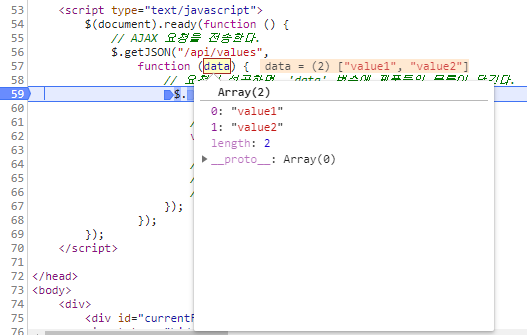




 RicherTextBox_demo_jaedoo.zip
RicherTextBox_demo_jaedoo.zip






